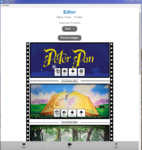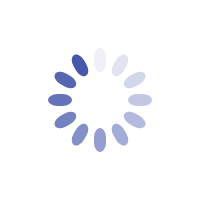Grosh Digital is offering animated and still images to rent as projected scenery. Take a tour of how to project your backdrops for dozens of shows including The Little Mermaid, Aladdin, Peter Pan and more.
If you’re new to Projection, consider creating an account on www.groshdigital.com so that you can Test Before your Rent. We offer 4 DEMO slides for all new accounts.
1. Register for your account by clicking on the LOGIN on the top right corner of the Grosh Digital Website.
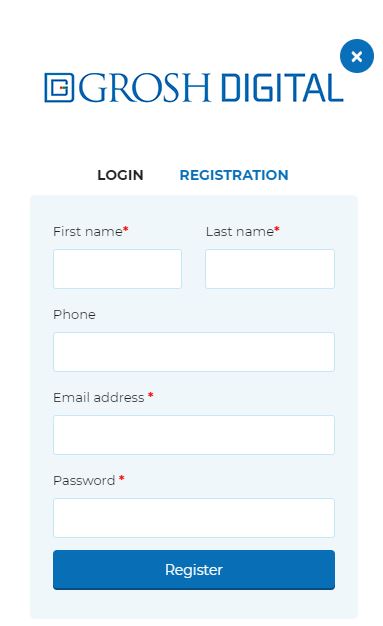
2. Download and Login to the Grosh Digital Media Player on your computer that is connected to the projector.
3. Click on the Orders (cart image) at the bottom. You will see
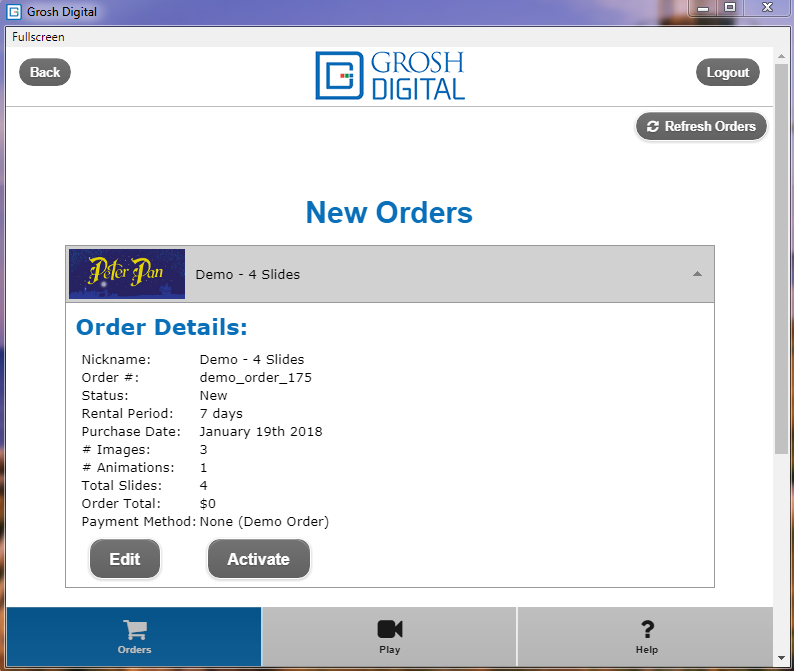
4. When you click on the EDIT button, you’ll be taken to the EDITOR section of the media player. Here you can:
- Reorder your slide sequence
- Hide Slides
- Insert Blank Slides (great for set changes or intermission)
- Copy Slides to use multiple times throughout your performance
- Change the slide transition
- Preview your show (this will be with watermarked images until you Activate your order)
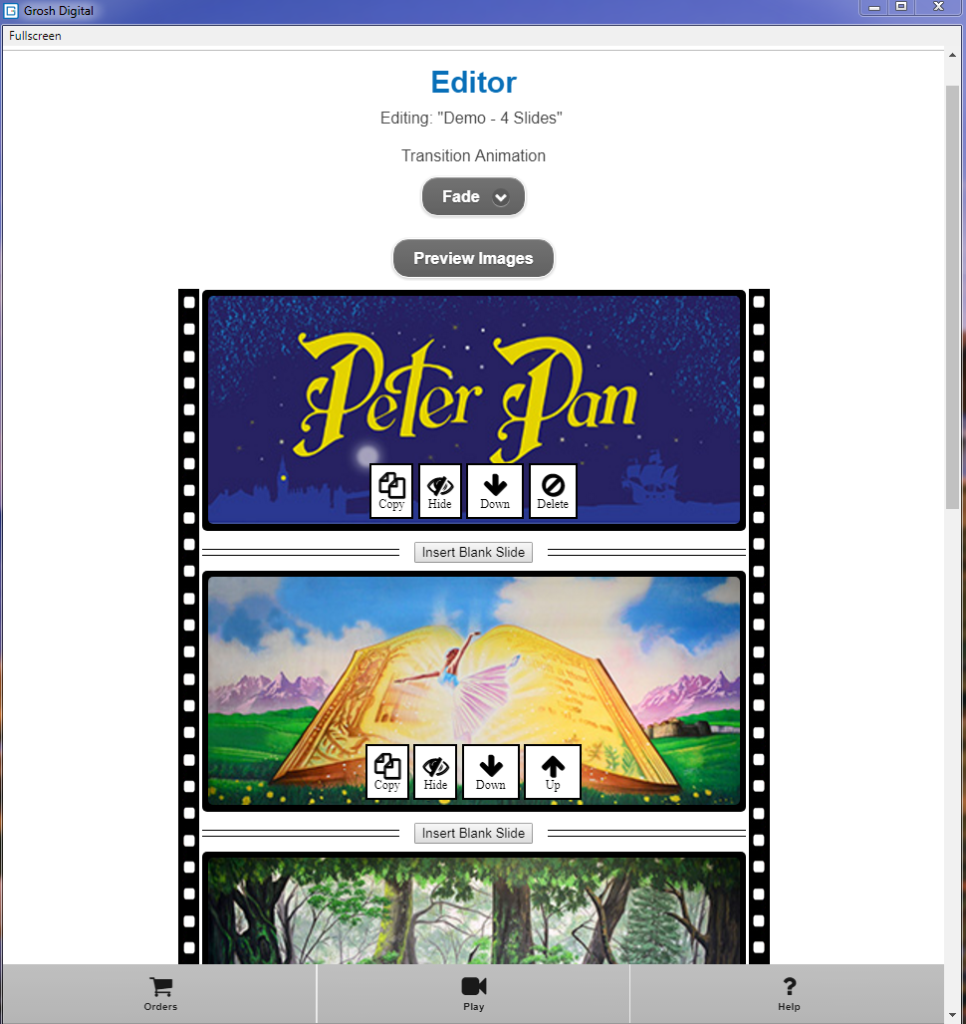
5. Click on the PREVIEW IMAGES button at the top or bottom of the EDITOR page. You will then be shown the images with a Watermark overlaid. Simply hig the right arrow button on your keyboard to advance to the next image. (NOTE: You can enter into Full Screen mode on the top left corner to hide the menu bar.)

6. Please note that since these are only DEMO slides, the Activate and Play feature will not function. When you have placed an order with Grosh Digital, your order will appear in the Orders section. You will no longer see the Demo slides. When you are ready to Activate your show, click on the Activate button and the rental duration for which you ordered your images for will begin to countdown. Only the Activate button will remove the watermarks on your projected backdrops.
For further assistance or to place your order from Grosh Digital call us at 877-363-7998 or email info@groshdigital.com. Best of luck with your show!